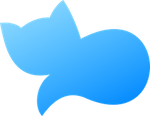- What is Plantevo Pro?
- How do I subscribe to Plantevo Pro?
- How can I remove the ads?
- I reinstalled the app, but I already have an active Plantevo Pro subscription. What should I do?
- What subscription plans are available for Plantevo Pro?
- How do I cancel my Plantevo Pro subscription?
- How to delete all data:
- Check journal entries for a past date:
- Can I edit or add my own meal categories?
- Show or hide a category from the journal:
- Setup the macronutrient ratios:
- How are automatic daily calories calculated ?
- How to check journal entries for a past date:
- How to edit/create custom meal categories:
- How to show/hide a category from the journal:
- How to set up macronutrient ratios:
- How to create a custom exercise:
- How to create a custom food:
- How to create a custom supplement:
- How to track weight progress:
- How to create a new reminder:
- How to enable/disable a reminder:
Check journal entries for a past date:
- Go to the Journal tab
- Tap on the date picker at the top left corner of the screen
- Select the desired date to view your journal entries
Can I edit or add my own meal categories?
- Go to the Home tab
- Tap on Journal categories in the Settings section
- Tap on Edit to add, remove, or edit meal categories
Note: Deletion of a meal category will also remove all the associated foods and meals in the journal.
Show or hide a category from the journal:
- Go to the Home tab
- Tap on Journal categories in the Settings section
- Toggle on/off the categories to show or hide in your journal
Setup the macronutrient ratios:
- Go to the Home tab
- Tap on Profile in the Profile section
- Tap on Macro ratios
- Adjust the ratios as needed
- Tap on Save to update your profile.
How are automatic daily calories calculated ?
When you enable automatic daily calories, your daily calories are calculated using the revised Harris-Benedict Equation:
For men: BMR = 13.397 • W + 4.799 • H – 5.677 • A + 88.362
For women: BMR = 9.247 • W + 3.098 • H – 4.330 • A + 447.593
Where:
W = Weight (kg)
H = Height (cm)
A = Age (years)
The value obtained from this equation is your BMR (Basal Metabolic Rate). It represents the estimated number of calories you should consume in a day to maintain your body weight, assuming you remain at rest.
This value is then multiplied by an activity factor (a value between 1.0 to 1.9) depending on your weekly physical activity level, in order to obtain a more realistic value.
The activity level is defined as:
None = 1.0
Sedentary = 1.2
Light = 1.375
Moderate = 1.55
Intense = 1.725
Extreme = 1.9
If you prefer to manually log your exercises in Plantevo, go to your Profile settings and select “None (BMR x 1.0)” in the Activity drop-down list. If you don’t want to log your exercises, simply set your Activity Level based on your weekly physical activity.
Note: The revised Harris-Benedict Equation is just a basic calculation and may not be entirely accurate for everyone. It is always advisable to consult with a health professional before starting any new diet or fitness program.
How to check journal entries for a past date:
- Go to the Journal tab
- Tap on the Today button located in the top left corner
- Select the desired date
- Apply changes
Note: To check today or yesterday’s entries, simply tap on the Today or Yesterday quick selection.
How to edit/create custom meal categories:
- Go to the Home tab
- Tap on Journal categories in the Settings section
- Add, edit, or remove meal categories as needed
Note: Removing a meal category will also remove all past food, meals, and quick inputs in that category.
How to show/hide a category from the journal:
- Go to the Home tab
- Tap on Journal categories in the Settings section
- Toggle on/off the desired category
How to set up macronutrient ratios:
- Go to the Home tab
- Tap on Setup profile in the Profile section
- Tap on Macro ratios
- Adjust the ratios as desired
- Tap on ✓ and then on Save to update the profile.
How to create a custom exercise:
- Go to the Home tab
- Tap on My exercises
- Tap on the + button in the top-right corner
- Enter the exercise name
- Adjust the duration and energy
- Tap on Create
How to create a custom food:
- Go to the Home tab
- Tap on My foods
- Tap on the + button in the top-right corner
- Enter the food name
- Fill in the nutrition information
- Add custom servings if needed
- Tap on Create
How to delete all data:
- Go to the Home tab
- Tap on Settings
- Scroll down to Help & Support section and tap on Delete my Data
- Read the information carefully before proceeding
- Enter DELETE in the textbox and tap on Delete all my data
Note: This action cannot be undone.
How to create a custom supplement:
- Go to the Home tab
- Tap on My supplements
- Tap on the + button in the top-right corner
- Enter the supplement name
- Fill in the nutrition information
- Tap on Create
How to track weight progress:
- Go to the Home tab
- Tap on My weight in the Profile section
Note: An active Plantevo+ subscription is required to use the weight tracking feature. A new Weight group will be automatically added to the Journal for easier logging.
How to create a new reminder:
- First, enable notifications for Plantevo in the device settings
- Go to the Home tab
- Tap on Setup reminders
- Tap on the + button
- Select the reminder time
- Enter the reminder name
- Choose the category
- Select the days for the reminder
- Tap on ✓ to create the reminder
How to enable/disable a reminder:
- Go to the Home tab
- Tap on Setup reminders
- Toggle on/off the desired reminder
Note: Notifications must be enabled to use reminders.
What is Plantevo Pro?
Plantevo is free to download and use. You can remove all ads and get access to additional premium features at any time by upgrading to Plantevo Pro.
This upgrade will give you access to features such as removing ads, tracking body measurements, monitoring fasts, and exporting data to a CSV file.
Plantevo Pro offers two subscription plans: a monthly plan and a yearly plan.
How do I subscribe to Plantevo Pro?
To subscribe to Plantevo Pro, follow these steps:
- Open the Plantevo app and go to the Home tab.
- Navigate to the Help & Support section and tap on Plantevo Pro.
- Choose either the monthly or yearly plan.
- Tap on the Subscribe button.
How can I remove the ads?
To remove the ads in the app, upgrade to Plantevo Pro. This premium subscription will also provide you with exclusive features and remove all ads in the app.
I reinstalled the app, but I already have an active Plantevo Pro subscription. What should I do?
If you have already subscribed to Plantevo Pro and have reinstalled the app, you can restore your subscription by following these steps:
- Open the Plantevo Pro app and go to the Home tab.
- Scroll down to the Help & Support section.
- Tap on Plantevo Pro.
- Tap on the Restore Purchase button.
Note: Before restoring your subscription, make sure that you’re logged in to the same Apple ID that made the original purchase and that your subscription is still active.
What subscription plans are available for Plantevo Pro?
Plantevo Pro offers two subscription plans: a monthly plan and a yearly plan.
How do I cancel my Plantevo Pro subscription?
To cancel your Plantevo Pro subscription, you’ll need to go to your iTunes account and follow the instructions provided by Apple on how to View, change, or cancel your subscriptions.
It’s important to note that you should cancel your subscription at least 24 hours before it expires to avoid being charged for another cycle.